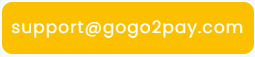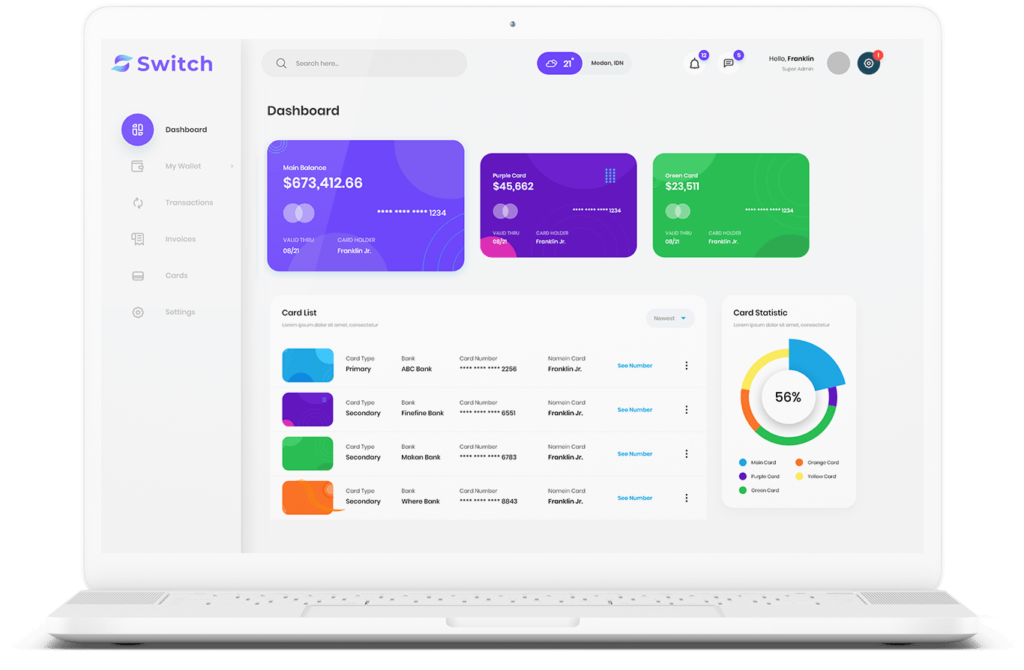Frequently Asked Questions
We can transfer money abroad easily and quickly so it’s time to open your account
Receive your own account, store your money securely and make direct payments
General
We kindly inform you that the GoGo2 website may be available in various languages for marketing purposes, but the services are provided and operated in English. The requirements for the documents provided may vary depending on the jurisdiction of the clients.
Our internal procedures and systems are designed to comply with the data security regulations. Hence, we can assure you that the shared information and documents are completely safe with us.
To read more about our data protection, please check our Privacy Policy.
The EEA stands for European Economic Area and the countries that belong to it are Austria, Belgium, Bulgaria, Croatia, Republic of Cyprus, Czech Republic, Denmark, Estonia, Finland, France, Germany, Greece, Hungary, Iceland, Ireland, Italy, Latvia, Liechtenstein, Lithuania, Luxembourg, Malta, Netherlands, Norway, Poland, Portugal, Romania, Slovakia, Slovenia, Spain, Sweden.
The outgoing and incoming SEPA payments are available from/to Austria, Andorra, Belgium, Bulgaria, Croatia, Cyprus, Czech Republic, Denmark, Estonia, Finland, France, Germany, Greece, Hungary, Iceland, Ireland, Italy, Latvia, Liechtenstein, Lithuania, Luxembourg, Malta, Monaco, Netherlands, Norway, Poland, Portugal, Romania, San Marino, Slovakia, Slovenia, Spain, Sweden, Switzerland, United Kingdom, Vatican City and Non-EEA Territories, namely, Saint-Pierre-et-Miquelon, Guernsey, Jersey, Isle of Man.
GoGo2 considers your safety one of the top priorities. However, please keep in mind the following steps to ensure the security of your information yourself.
1) Protect your personal information: there might be fraudsters that pretend to be from GoGo2, asking for you to verify your personal information via email. Please make sure to double-check if the details present on the email are valid and actually belong to us (email address, contacts, what subject on the email is used, who is writing you an email, etc.). Be especially suspicious if someone is asking for information that GoGo2 already has. If you suspect fraudulent activity from someone using our name, please contact us immediately via [email protected]. Please keep in mind that we will never ask for information that could compromise your account.
2) Create a strong password for your account: please consider creating a password that is at least 8-12 characters long and includes mixed numbers, capital/lower-case letters, and symbols. Try staying away from obvious dictionary words and combinations of dictionary words. Try using passphrases instead of passwords, as they are easier to remember and more difficult to guess.
3) Sign out from public devices: If you’re logging into our website in a public place (library, office, friend’s house, etc.) do not forget to log out when you’re done.
4) Please note that GoGo2 only uses SMS service to verify your identity. You will never be asked to verify your login by phone, e-mail, or other means.
5) Reporting suspicious activity: If you think that your account has been compromised, please reach out to us immediately via [email protected]. If you have given your login information to somebody or used the same password for several accounts, please change it.
Accounts
Multicurrency wallet lets our clients hold their funds in ~70+ foreign currencies within the same account. Such a service makes it easier to store, send and receive funds.
Designated accounts are generated to provide a named IBAN for receiving and sending out payments. Once your account has been set up, you will receive an email with the details of your designated account.
Press on ‘Open Account’ on our main webpage and then on ‘Individual’ or ‘Company’, depending on whether you wish to apply for a personal or business account. It will take you to the registration form where you will be able to put in the details and documents required. Once you will complete all the necessary steps and successfully go through an onboarding process, our team will verify your information and approve the account.
For individual accounts: 3-5 business days, depending on the relevancy of the documents and information provided.
For business accounts: There is no exact time frame for corporate account activation. As soon as we receive your completed GoGo2 application, our sales team will contact you to discuss the specifics and preferences for your business. Afterward, our compliance team will review the information and documents provided. The account approval depends on the ability to agree upon the service technicalities and the relevancy of the documents and information provided.
No, they are not. The source of funds should reflect the company income, while the source of wealth should indicate where you got the funds from to start your company.
As a licensed electronic money institution, we require our customers to go through the necessary compliance checks that include the disclosure of certain personal information and documents. This guarantees a safe and efficient onboarding process. Please be assured that we take the data use and storage seriously and are operating under the Data Protection Act. Hence, your information is safe with us.
Yes, the information you provide must be correct and up-to-date. Only then, we are able to conduct successful compliance and identity checks.
Your account fees depend on the pricing category you are in. You can check our pricing here.
Due to internal policy, there is specific information that cannot be released to our clients or disputed. The reason for the account rejection is one of them. If a new registration is possible, our team will inform you of that.
Do not worry. Just contact [email protected] and we will help you to amend them.
Once you apply for a corporate account, it is generally a B2B one. In case you would like to have a C2B account, please contact us at [email protected] or your sales manager.
You can log into your account by pressing on the ‘Login’ button in the top right corner of the main page and by putting the email address and password you used on the registration, as well as confirming your identity by putting an OTP received via SMS.
You can see the balance of multi-currency wallets as well as the approximate balance in EUR on your home page, by pressing ‘Home’ and then on ‘Overview’.
You can click on ‘Home’ and ‘Statements’ at the top of your account page to see the overall transaction listing. In order to check the overview of your separate payments (for instance fees, incoming payments, batch transactions, etc.), please click on ‘Reports’ at the top of your account page.
You can add sub-users in order for them to use the account as well. For that to happen, you can go to ‘Settings’ at the right top corner of the page and click ‘Sub Users’. After that, please upload the required information, so we could approve it. Once it is done, the new user will be able to log into your account with their own credentials.
A sub-account is an alternative account separated from the main one. Usually, additional accounts are used for the sole reason of keeping the funds separately (savings, salary, etc.) and making it easier to differentiate between them. You can use any of your sub-accounts to transfer or receive the funds.
You can create one by going to ‘Settings’ at the right top corner of the account page, clicking on ‘Sub Account’, and putting the information requestion for further approval.
Go to ‘Settings’ at the top right corner of the page and click ‘Change password’. You can also press the ‘Forgot Password’ button on the log-in page, put your registered email address and you will be sent a reset link. Please make sure to choose a secure password by putting a minimum of 8 including at least one lower case and an upper case letter, one digit, and one of these special characters: !@#$%^&*_
For individual clients: Please send your inquiry to [email protected] from your registered email address and we will do the rest.
For business clients: In order to change your mobile number or email address, please send us ([email protected]) an official letter with your request. The letter should include the old and the new phone numbers/emails and be signed by the director of the company. Once the letter is received, we will do the rest.
If you have not received an OTP on the registration, please double-check if the phone number you have provided is correct. If everything seems fine, we recommend contacting your mobile service provider and asking them to whitelist our OTP provider ‘Twilio’. If you still do not receive the OTP, please contact us at [email protected] and we will look into this further.
Most probably you have entered the credentials of your account or the OTP incorrectly a couple of times. Please send a message to [email protected] from your registered email address and we will unblock the account.
In order to close the account, please send your request to [email protected] from your registered email address.
Yes, please send a message to [email protected] and we will be able to supply you with one. Please note that a charge of 20 EUR will be applied for this service.
Press on ‘Open Account’ on our main webpage and then on ‘Individual’ or ‘Company’, depending on whether you wish to apply for a personal or business account. It will take you to the registration form where you will be able to put in the details and documents required. Once you will complete all the necessary steps and successfully go through an onboarding process, our team will verify your information and approve the account.
Currency Exchange and Payments
Yes, once your account is activated, you will be able to sell and buy foreign currencies.
Log into your account and click on “Conversions”. Then choose whether you’re looking to buy or to sell the currency. After you select the needed option, choose the amount, the currency that you would like to buy or sell in and the account you wish to transact from. After that, press on “Get Quote” and you’ll have 30 seconds to decide whether you’re happy with the rates and fees predisposed by the system. Press ’Buy’ to complete the conversion or ’Cancel & Back’ if you decide not to.
The sources for the rate watch are global, hence the data is updated according to the open market at that time.
The outgoing and *incoming SWIFT payments are available in the following currencies:
Major currencies: AUD, CAD, CHF, EUR, GBP, JPY, NOK, NZD, USD.
Minor currencies: RUB, ZAR, THB, SGD, HKD, HUF, ILS, MXN, PLN, AED, KRW, RWF, BBD, BDT, BGN, BHD, CZK, DKK, FJD, GHS, HRK, INR, JOD, KWD, LKR, MAD, MUR, MWK, OMR, QAR, RON, SAR, TRY, TWD, TZS, UGX.
Exotic currencies: BRL, CLP, COP, BWP, JMD, KES, LSL, MGA, CNY, ARS, IDR, MYR, MZN, NAD, NPR, PEN, PGK, PHP, PKR, SLL, TND, TTD, VND, XAF, XCD, XOF, ZMW, UYU.
If you are interested in receiving incoming SWIFT transactions in any of the above-listed currencies, please contact our team at [email protected] from your registered email address with an individual request, so our team could provide you with personalized instructions.
Please see the schedule below:
SEPA Outgoing | SEPA Incoming |
8:50 – 9:30 AM EET | 9:00 AM EET |
9:30 – 12:00 PM EET | 11:10 AM EET |
12:00 – 14:30 PM EET | 13:40 PM EET |
14:30 – 16:25 PM EET | 16:10 PM EET |
After 16:30 PM, the next business day | 16:55 PM EET |
Please note that business days exclude weekends and Public Holidays in Lithuania. Preliminary payment receipt times will be affected on non-business days.
The cost depends on the type of your account. For more information, please click here.
We do not support transactions from and to:
AFG | Afghanistan | LBY | Libya |
BLR | Belarus | MLI | Mali |
CAF | Central African Republic | NGA | Nigeria |
CUB | Cuba | RUS | Russian Federation |
PRK | Democratic People’s Republic of Korea (DPRK) | SOM | Somalia |
IRN | Iran | SYR | Syria |
IRQ | Iraq | UKR | Ukraine (only to/from Crimea Peninsula &Sevastopol, Donbas, Luhansk regions) |
LBN | Lebanon | YEM | Yemen |
In order to initiate a transaction, click on the ‘Pay-Out’ button at the top of your account page and select the payment method. Once you do that, just choose the recipient and banking details from your list, select the amount and currency, and create a transaction.
Once the transaction is initiated, it might take up to 24 hours for us to process it. After that, the transfer completion time depends on the time zones and local banking hours. SEPA payments (within the EU zone) are usually received within the same or the next business day. Transfers outside of the EU and EEA zone (SWIFT payments) might take up to 3-5 business days to be received by the beneficiary.
Since we can only accept SEPA payments (unless the account is authorized for incoming SWIFT transactions), the funds are usually credited within the same or the next business day after it is processed.
If you are interested in receiving incoming SWIFT transactions, please contact our team at [email protected] from your registered email address with an individual request, so our team could provide you with personalized instructions.
As all of the transactions are subject to internal review, our team might request additional information to verify such details as the source of funds or the reason for your transfer.
There are no other charges apart from the ones present in the pricing list provided to you, which you will also be able to see on the transaction initiation.
If you have not yet initiated a transaction using those beneficiary details, please go to your Recipients to edit the information (go to ‘Settings’ at the right top corner of the page, click on ‘Recipients’, and then on ‘Edit Recipient’). If you have already initiated a transfer and it is still in progress, you have the option to cancel it. If the transaction status states as ‘Completed’, it means that the funds have left our bank account and we are now waiting for them to be returned. For more information and guidance, please contact [email protected].
We can recall the transfer only if the beneficiary will agree to it. If we request it but the beneficiary does not agree, the recall procedure is not possible.
If the transaction is not in the processing stage yet, please go to ‘Reports’, then ‘Pay-Outs’, select the transaction and click ‘Cancel’. If the cancellation option is not available anymore, please contact us at [email protected] and we will check what can be done.
There are a couple of scenarios for refund processing:
1) If you have just initiated a transaction and want to cancel it, you can do it from your side (please check the section ‘How do I cancel a transaction that I initiated?’). The funds will get back to your account instantly.
2) If you wish to get a refund when the transaction status states in progress, unfortunately, instant cancellation would not be possible. You would need to wait until the transaction is completed and recall the funds with the beneficiary’s consent (please check the section ‘If I sent a payment by mistake, can I recall it?’).
3) If for some reason, the bank cannot process your payment, they will carry out an investigation and issue a refund within 1 business day.
In order for us to locate the funds, we would require proof of payment. Please make sure that all the necessary transfer details are present and send it to [email protected].
In order for the recipient to locate the funds, please reach out to us via [email protected] and we will provide you with proof of payment. If the payment is not located, we will initiate a tracer.
If the proof of payment that you have received did not help to locate the funds, please get in touch with us again via [email protected] and we will start an investigation with the beneficiary bank from our side.
You should have received an email explaining the reason for the transaction cancellation. If you have any additional questions, please contact us via [email protected].
There might be bank fees applied and deducted from the amount you are sending or receiving. GoGo2 has no control over such fees.
Internal transfers occur between clients that have GoGo2 accounts.
A batch payment option is a great solution to have multiple transfers initiated with one click. All you have to do is to fill out a CSV form and upload it to our system. If you are interested in making a batch transaction, please contact [email protected] to get the needed file along with the instructions.
Please note that the outgoing and incoming SWIFT transactions are not available for businesses that are directly/indirectly related to Cryptocurrency exchange and/or related to cash-based remittance services.
Unfortunately, we do not accept cash deposits.
Once you log into your account, you will be able to see the ‘Activity Center’ section under your balance information. There, you can press on ‘Add Recipient’ and fill out the personal and banking details. Once you do that, just save the information and the recipient will be added.
Please make sure that the details you put are correct for your transactions to be successful.